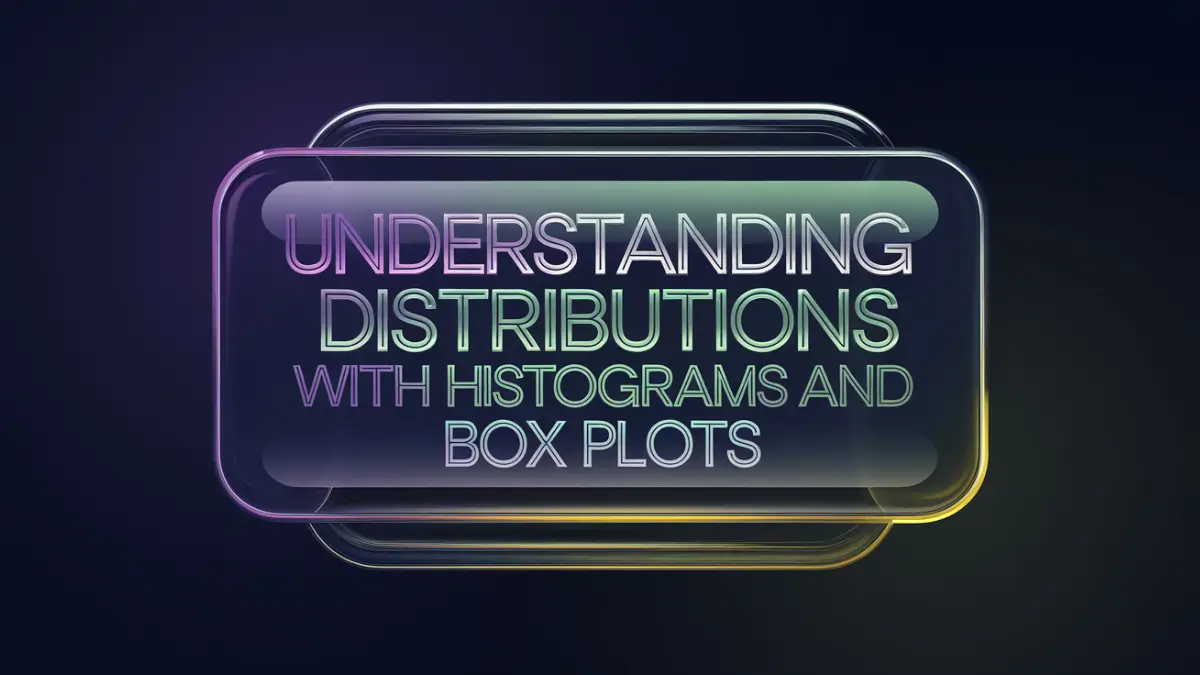Welcome back, future data scientists! Today, we are diving into one of the most interesting aspects of exploratory data analysis (EDA): understanding distributions. Imagine you’re an archaeologist, and instead of fossils, you are digging through data—you need to know how to interpret what you find. Distributions help us see how data behaves, how it is spread, and if there are any interesting patterns.
In this article, we’ll explore how to use histograms and box plots to understand data distributions effectively. Let’s jump right in!
What is a Distribution?
A distribution tells us how often each value in a dataset occurs. It gives you an idea of how your data points are spread out, whether they are concentrated in a particular range, or if there are any unusual data points that might need attention.
For example, if you are analyzing the ages of people attending a concert, the distribution will tell you if most attendees are teenagers, middle-aged adults, or a mix of both.
Visualizing the distribution of data is crucial in data science because it helps you:
- Understand patterns in your data.
- Identify any outliers or anomalies.
- Choose appropriate modeling techniques.
Now, let’s learn two of the most powerful visualization tools for distributions: histograms and box plots.
Histograms: Visualizing Frequency
What is a Histogram?
A histogram is a graphical representation that groups data into bins and shows the frequency of data points in each bin. Think of it as a bar graph where each bar represents a range of values rather than a specific value.
When to Use a Histogram
- Frequency Analysis: To understand how often values fall within specific ranges.
- Distribution Shape: To get a sense of whether the data is skewed, symmetric, or has multiple peaks.
- Detecting Outliers: To quickly identify any bars (bins) that stand out from the others.
Example: Age Distribution
Imagine you have data on the ages of employees in a company, and you want to see which age group is most common. A histogram can help you do that by grouping ages into bins, for instance:
- Ages 20-29, 30-39, 40-49, etc.
The histogram will give you a clear visual representation of how many employees fall into each age group.
Creating a Histogram in Python
Here’s a quick example of how to create a histogram using Python and Matplotlib:
import matplotlib.pyplot as plt
# Sample age data
ages = [22, 25, 29, 30, 32, 35, 40, 41, 45, 49, 50, 55, 60, 62]
# Create histogram
plt.hist(ages, bins=5, color='blue', edgecolor='black')
plt.title('Age Distribution of Employees')
plt.xlabel('Age Range')
plt.ylabel('Frequency')
plt.show()This histogram shows the frequency of employees in different age ranges, making it easier to understand the overall distribution.
Key Insights from Histograms
- Symmetric vs. Skewed: If both sides of the histogram are roughly equal, the data is symmetric. If one side has a longer tail, the data is skewed.
- Peaks (Modes): A peak in the histogram represents a range with many data points. Multiple peaks indicate multiple common ranges (multi-modal).
Box Plots: Summarizing Data Distribution
What is a Box Plot?
A box plot (also known as a box-and-whisker plot) is a graphical summary of the distribution of a dataset. It shows the median, quartiles, maximum, and minimum values. A box plot also helps identify outliers visually.
Components of a Box Plot
- Box: Represents the interquartile range (IQR), which is the middle 50% of the data.
- Line Inside the Box: Represents the median value of the dataset.
- Whiskers: Show the range of the data, excluding outliers.
- Dots (Outliers): Data points that are significantly different from the rest of the dataset.
When to Use a Box Plot
- Compare Distributions: Compare multiple datasets side by side.
- Identify Outliers: Spot any values that are unusually high or low.
- Understand Data Spread: Get a summary of how spread out the data points are.
Example: Salary Distribution
Suppose you have data on employee salaries in different departments, and you want to understand how salaries vary among departments. A box plot can help you summarize and compare the salary distributions visually.
Creating a Box Plot in Python
Here’s how you can create a box plot using Python and Matplotlib:
import matplotlib.pyplot as plt
# Sample salary data for different departments
salaries = [
[50000, 52000, 55000, 58000, 60000, 62000, 70000], # Department A
[45000, 48000, 50000, 51000, 53000, 55000, 60000], # Department B
[60000, 62000, 64000, 67000, 70000, 75000, 80000] # Department C
]
# Create box plot
plt.boxplot(salaries, labels=['Dept A', 'Dept B', 'Dept C'])
plt.title('Salary Distribution by Department')
plt.ylabel('Salary ($)')
plt.show()In this box plot, you can quickly compare the salary distributions across different departments. You can see which department has the highest median salary, where the salaries are more consistent, and if there are any extreme values.
Key Insights from Box Plots
- Median Value: The line inside the box shows the median.
- Spread of Data: The length of the box and whiskers indicates how spread out the data is.
- Outliers: Dots outside the whiskers indicate data points that are unusually far from the rest of the data.
When to Use Histograms vs. Box Plots
- Histograms are great when you want to understand the frequency distribution of a single variable and see where most of the values fall.
- Box Plots are better for summarizing the spread of data and for comparing distributions between multiple datasets. They also help identify outliers more clearly.
Real-Life Example: Analyzing Test Scores
Suppose you are a teacher and you want to analyze the test scores of your students:
- Use a histogram to see how scores are distributed—do most students fall within a specific range?
- Use a box plot to summarize scores for different classes and see if any class had extreme scores or if there are any notable differences.
Mini Project: Comparing Heights
Let’s do a simple project to practice using both histograms and box plots:
Goal
Compare the height distribution of students in two different grades.
Steps
- Collect Data: Record the heights of students in Grade 5 and Grade 8.
- Histogram: Create histograms for each grade to see how the heights are distributed.
- Box Plot: Create box plots for both grades to compare their distributions and identify any outliers.
Python Code Example
import matplotlib.pyplot as plt
# Sample height data for two grades
grade_5_heights = [130, 132, 135, 136, 140, 145, 148, 150, 152]
grade_8_heights = [140, 145, 148, 150, 155, 158, 160, 162, 165]
# Histogram for Grade 5
plt.hist(grade_5_heights, bins=5, color='green', edgecolor='black', alpha=0.7)
plt.title('Height Distribution of Grade 5 Students')
plt.xlabel('Height (cm)')
plt.ylabel('Frequency')
plt.show()
# Box Plot for Both Grades
plt.boxplot([grade_5_heights, grade_8_heights], labels=['Grade 5', 'Grade 8'])
plt.title('Height Comparison Between Grades')
plt.ylabel('Height (cm)')
plt.show()Quiz Time!
- What is the primary purpose of a histogram?
- a) To identify the median value
- b) To show the frequency of data points
- c) To detect outliers
- What does the box in a box plot represent?
- a) The mean of the data
- b) The interquartile range (middle 50%)
- c) The entire range of the data
Answers: 1-b, 2-b
Key Takeaways
- Histograms show the frequency distribution of data and are great for understanding the shape and spread of a dataset.
- Box Plots summarize the spread of data, highlight the median, and help detect outliers.
- Both tools are essential for understanding your data during the exploratory analysis stage.
Next Steps
Practice creating histograms and box plots using your own data. Understanding distributions will help you make better modeling decisions and identify potential issues early. In the next article, we’ll explore how to find patterns in data using correlation and heatmaps. Stay tuned!